Web Browsers that support Java Applets and how to enable them
This article is about the support of Java on browsers.
Why we need the support of Java on a browser?
If you learned or have some knowledge or have worked in Java then it is likely that you must have come across this concept of Java Applet. So, an Applet is nothing but a Java program but the only difference is that it cannot directly run on a standalone machine. It needs a web browser to run. It is easily embedded within an HTML page and is a client-side concept i.e. runs on client-side.
So, to run Applet, we need a Java-enabled browser. Browsers come with a Java plugin that allows the execution of an Applet on it. And so, the browsers that come to Java enabled, can run Applet without any hassle.
So, now that we know why we need browser support for Java, let’s start with the list of browsers that support it today.
Browser that supports Java:
Browsers require Java plugin which depends on NPAPI (Netscape Plugin Application Programming Interface). Today, the majority of the well-known browsers have dropped the support for that.
Here are browsers that do not support Java Applet any more:
So, as you can see that all these browsers not longer support Applet. Even the newer versions of Oracle’s JDK does not come with the support of the Java browser plugin.
The reason for dropping the support was because of security issues and risks that were found.
But there is Internet Explorer that still has the support for Java Applet. So, today Internet Explorer is the only browser that supports Java Applet.
How to enable Java in Internet Explorer?
Following are the steps to enable Java on Internet Explorer:
- Click on the ‘Tools’ icon on the top right corner of the window or press Alt+X, if on windows.
- Then for the menu select ‘Internet Options’.
- Then in ‘Security’ tab, click on ‘Custom level’.
- Now, In the pop-up, scroll down and search for ‘Scripting of Java applet’ and make sure it is enabled and click OK.
Note: There is another way if you still want to run Applet and security is not a concern and if you don’t want to use Internet Explorer, then you download an older version of any browser that did support Java Applet.
How to download and install Java plugin in a browser
Java applets (Plugins) were introduced in the first version of Java. From early 2010 major browsers started avoiding Java applets because of security constraints and difficulty with the underlying platforms. Java Applets are deprecated in Java 9 and are completely removed from Java 11.
Applets are usually written in Java. However, they can even be written with any other language run on JVM like Jython, Scala, Pascal, JRuby and so on.
Some advantages of Java Applets are as below,
- They can run much faster compared Javascript
- Since they run as a separate process on JVM, they get access to all the system resources including hardware
- Till the canvas support came into existence applets were the favorite to render 3D graphics
- Cross-platform, once created can be run on any platform
It is important to note that, in modern browsers, Java support has to be enabled manually as Java isn’t enabled by default.
2. Enable Java support in browsers
In this section, we will see how Java can be enabled in various browsers on the Windows platform.
2.1. Internet Explorer
- Click on Tools menu and click on Internet Options
- Go to Security tab and click on Custom Levels
- In the new popup scroll to Scripting section and enable/disable Java by going to the section Scripting of Java Applets
2.2. Google Chrome
- Click on the wrench icon on the far right of the address bar
- On the menu click on Settings
- Click on Advanced settings at the end of the Settings menu
- Click on Content Settings
- Scroll down to Plug-ins and look for Java and click on Disable link to turn on/off the Java plugins
2.3. Mozilla Firefox
- Click on the little hamburger icon (Tools menu) on the far right next to address bar and choose Add-Ons menu
- Click on Plugins from the left side menu and scroll down to the bottom
- Click on Java Applet Plugins to enable/disable Java plugins
2.4. Safari
- Go to Preferences
- Click on Security
- Scroll down to Enable Java. Enable or Disable by clicking on the checkbox
3. Java Plugin Example
In this section, I will show how to write a sample Java Plugin. I am using the IntelliJ Idea editor and in the end, I have attached the complete source code.
3.1. Java plugin lifecycle
- Init – init() method is to group initialization logic. This method runs first when the applet is run.
- Start – the start() method runs after the init method and it contains the actual code to run. This method runs each time when the plugin is restored or tabs are switched.
- Paint – paint() method is used to redraw the applet. This method is invoked after the start method and whenever the browser is refreshed and resized.
- Stop – this method is automatically called whenever the user moves off the page where the plugin sits. Stop method is called whenver the plugin window is minimized and even when the browser tabs are switched.
- Destroy – this method is automatically called whenever the browser is shut down normally. This method removes the plugin object from the memory.
3.2. Example program
In this section, I am going to show a basic plugin program that shows the applet lifecycle methods.
package com.jcg.plugin; import java.applet.Applet; import java.awt.*; public class JavaPluginDemo extends Applet < //init method is called only once, when the plugin class is initially loaded public void init() < System.out.println("Plugin initialized"); >//executed immediately after init method. It gets executed each time when the plugin //is reloaded, resized and refreshed public void start() < System.out.println("Plugin execution started"); >//executed whenever the plugin is minimized and user moved to another tab public void stop() < System.out.println("Plugin execution stopped"); >//redraws the output on the plugin. executed immediately after the start method. //executed whenever applet is resized and refreshed public void paint(Graphics g) < System.out.println("Painting the plugin"); g.drawString("Painting the applet. ", 10, 40); >//executed only once like init method. executed when the applet is closed public void destroy() < System.out.println("Plugin is bing removed"); >> Right-click on the program and click run. This launches the applet viewer. Output in the applet viewer is as in the below image,
Output from the plugin lifecycle methods is as follows,
In the above output, you can notice that start, paint and stop methods are called multiple times. Whereas, init and destroy are called only once.
3.3. Serving Java Plugins
Plugins can be locally viewed in Applet Viewer. When it has to be served to a remote computer, it has to be served via HTML. Below is the sample HTML snippet to serve Java Plugin,
tag is used to serve the applets.
4. Download Source Code
Download
You can download the full source code of this example here: How to download and install Java plugin in a browser
Disabling (or Enabling) the Java Plugin in a Browser
Paul Leahy is a computer programmer with over a decade of experience working in the IT industry, as both an in-house and vendor-based developer.
The Java plugin is part of the Java Runtime Environment (JRE) and allows a browser to work with the Java platform to run Java applets to execute in the browser.
The Java plugin is enabled in a large number of browsers around the world and this makes it a target for malicious hackers. Any popular third-party plugin is subjected to the same kind of unwanted attention. The team behind Java have always taken security seriously and they will endeavor to quickly release an update to patch any serious security vulnerabilities found. This means the best way to minimize problems with the Java plugin is to make sure it is up-to-date with the latest release.
If you are really worried about the security of the Java plugin but still need to visit a popular website (e.g., online banking in some countries) that need the Java plugin enabled, then consider the two browser trick. You can use one browser (e.g., Internet Explorer) only when you want to use the websites using the Java plugin. For the rest of the time use another browser, (e.g., Firefox) with the Java plugin disabled.
Alternatively, you might find that you don’t go to websites that use Java very often. In this case, you may prefer the option of disabling and enabling the Java plugin as needed. The instructions below will help you to set up your browser to disable (or enable) the Java plugin.
Firefox
To turn on/turn off Java applets in the Firefox browser:
- Select Tools -> Add-ons from the menu toolbar.
- The Add-ons Manager window appears. Click on Plugins on the left-hand side.
- In the list on the right select, the Java Plugin — the name of the plugin will vary depending on whether you are a Mac OS X or Windows user. On the Mac, it will be called Java Plug-in 2 for NPAPI Browsers or Java Applet Plug-in (depending on the operating system version). On Windows, it will be called Java (TM) Platform.
- The button to the right of the selected plugin can be used to enable or disable the plugin.
Internet Explorer
To enable/disable Java in the Internet Explorer browser:
- Select Tools -> Internet Options from the menu toolbar.
- Click on the Security tab.
- Click on the Custom level.. button.
- In the Security Settings window scroll down the list until you see Scripting of Java applets.
- Java applets are Enabled or Disabled depending on which radio button is checked. Click on the option you want and then click OK to save the change.
Safari
To enable/disable Java in the Safari browser:
- Select Safari -> Preferences from the menu toolbar.
- In the preferences, window click on the Security icon.
- Make sure the Enable Java checkbox is checked if you want Java enabled or unchecked if you want it disabled.
- Close the preferences window and the change will be saved.
Chrome
To turn on/turn off Java applets in the Chrome browser:
- Click on the wrench icon to the right of the address bar and choose Settings.
- At the bottom click the link called Show advanced settings.
- Under the Privacy, section click on Content settings.
- Scroll down to the Plug-ins section and click on Disable individual plug-ins.
- Look for the Java plugin and click on the Disable link to turn off or the Enable link to turn on.
Opera
To enable/disable the Java plugin in the Opera browser:
- In the address bar type in «opera:plugins» and hit enter. This will display all the installed plugins.
- Scroll down to the Java plugin and click on Disable to turn off the plugin or Enable to turn it on.
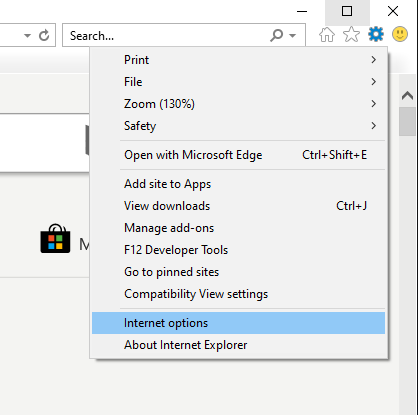
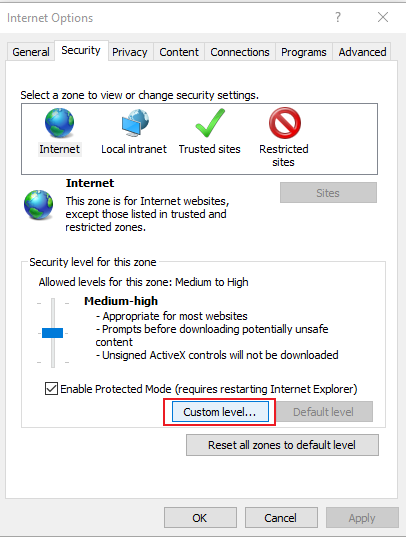

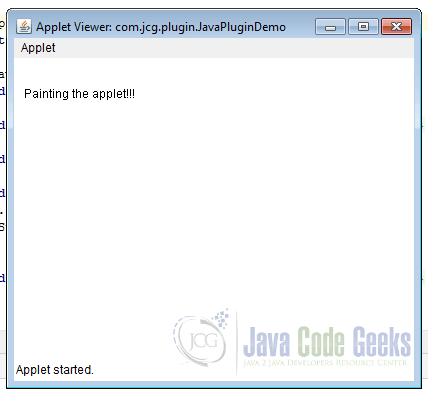
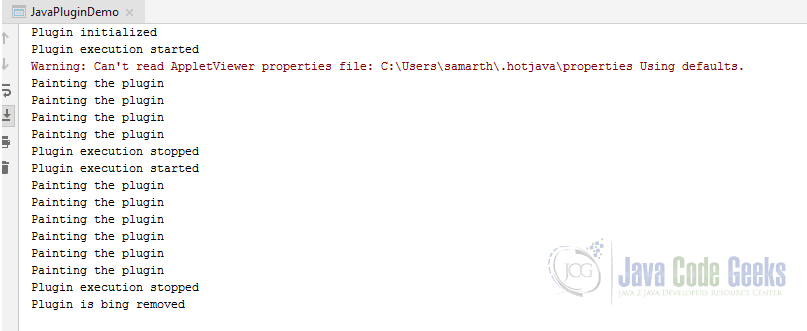
:max_bytes(150000):strip_icc()/476804975-56a548513df78cf772876852.jpg)