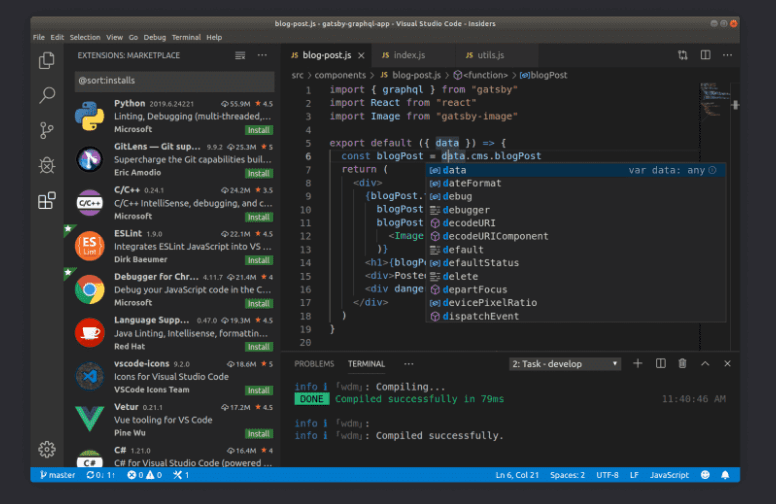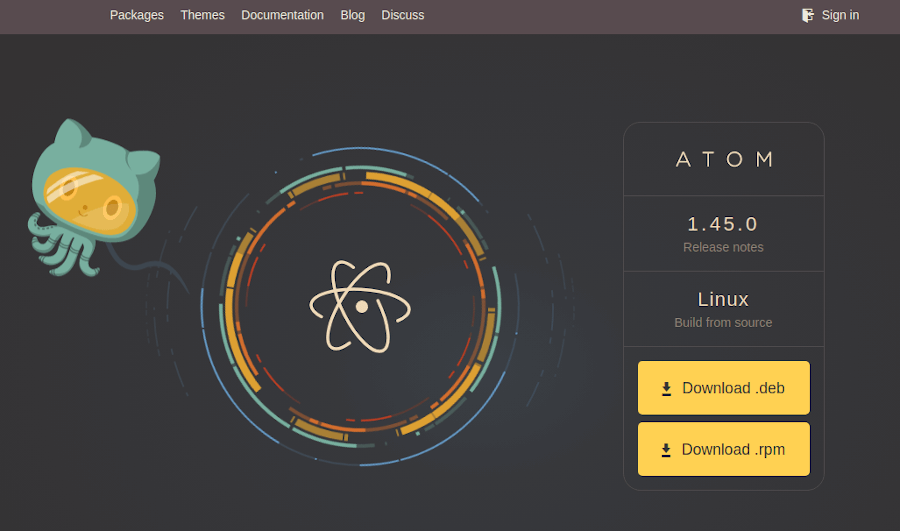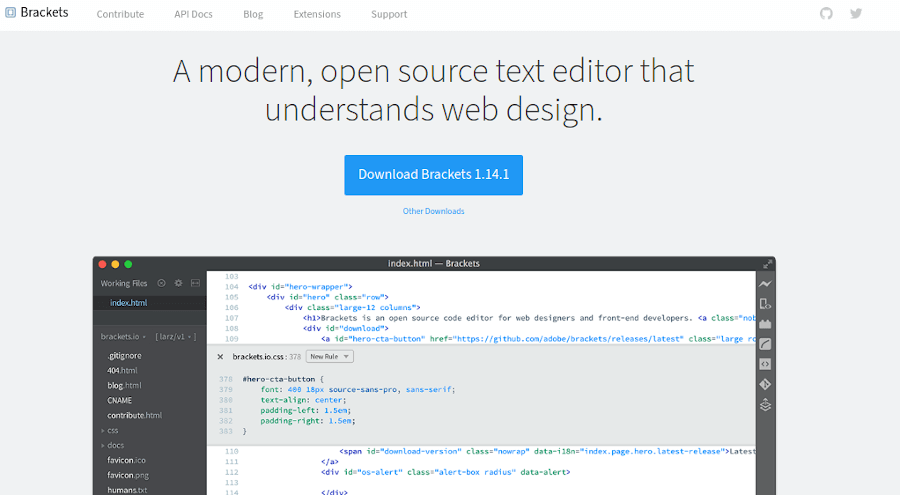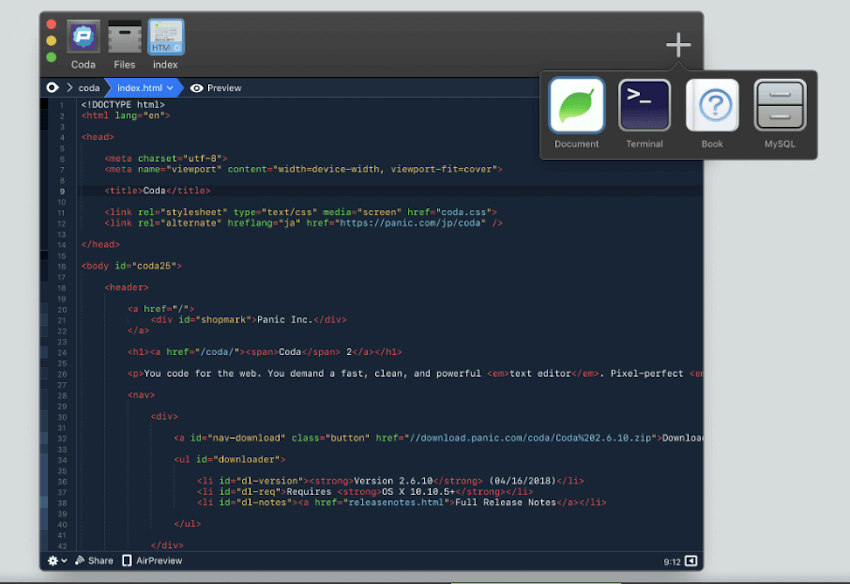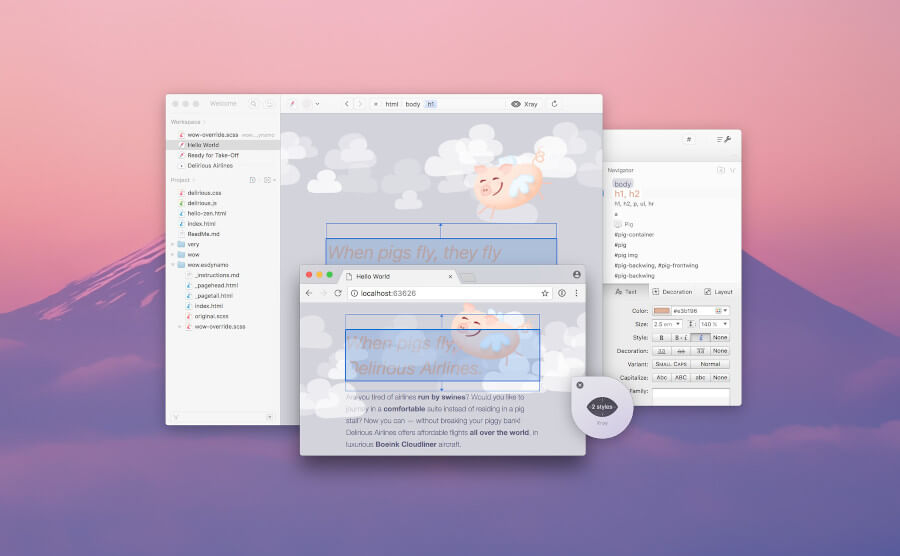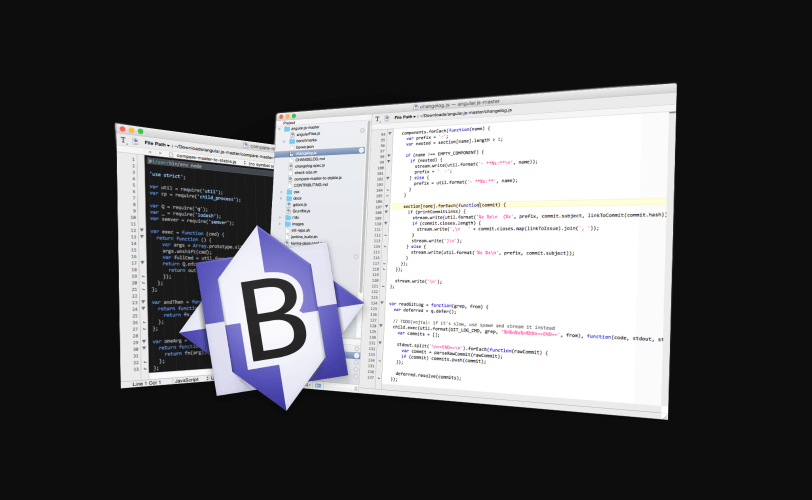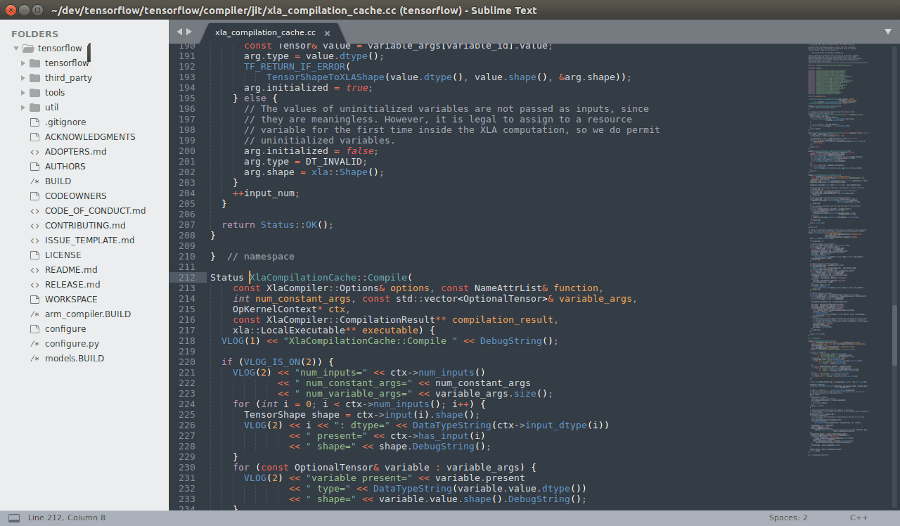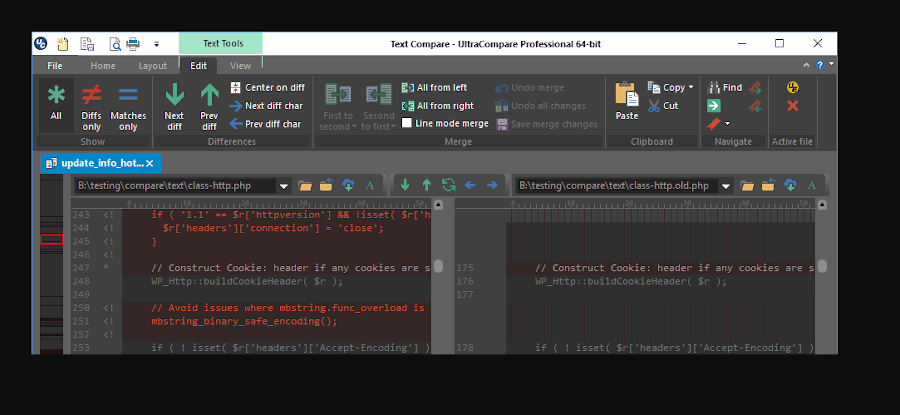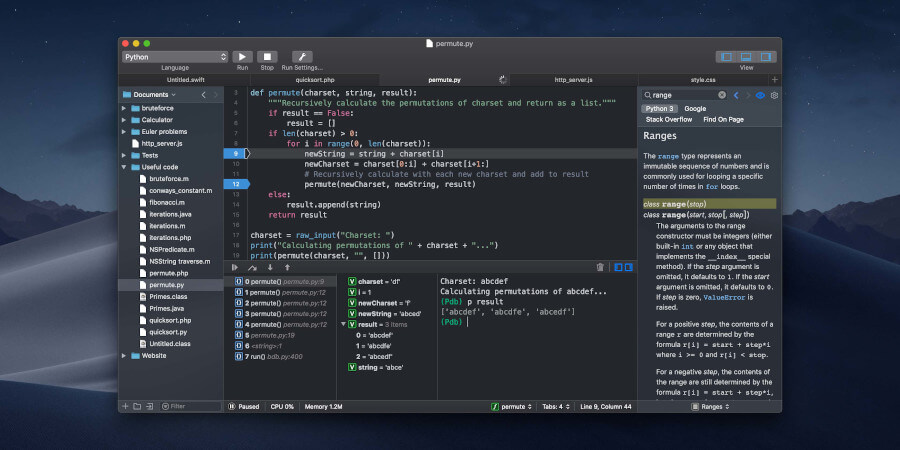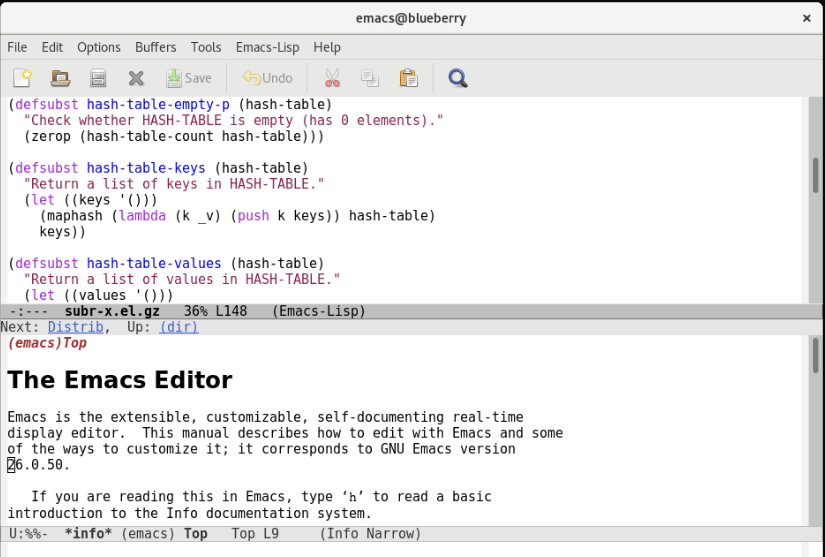Mac OS и программы для HTML верстки
Честно говоря, совсем это не обзор, а кратенькое такое описание проблем, с которыми я столкнулся при выборе текстового редактора для верстки под Макосью.
Под Windows, сколько себя помню, версткой сайтов занимался в Notepad++ и, в общем-то, горя не знал – повесил себе на F4 в TotalCommander, зашел на FTP или локально, отредактировал и сохранил нужный файл. Честно говоря, были у меня подозрения, что вот как-то уж совсем не эффективно работа проходит с этим открыл-отредактировал-сохранил-открыл. но альтернатив не знал и не искал.
После того, как собрал у себя на десктопе Gentoo, первое время пробовал использовать тот же Notepad++ под wine, но что-то у меня не заладилось и после некоторых поисков открыл для себя замечательный редактор Quanta Plus (странно, ну что за тяга такая у разработчиков к этим плюсам). Надо сказать, редактор меня прото покорил и избаловал раз и навсегда. Вернуться после него к инструментам вроде Notepad++ решительно невозможно. Конечно, всех фишек его я наверняка изучить не успел, но некоторые вещи узнал уже после первых запусков и остался в них влюблен по сей день. Что конкретно покорило – работа с проектами, тонкая настройка типа отступов (ширину таба можно задать не в каких-то условных еденицах на экране, а в пробелах, что, например, немаловажно при верстке в HAML), встроенная работа с фтп (тоесть нет такого открыл-отркдактировал-сохранил-открыл… – теперь только сохранить и готово, редактируй дальше) и, самое главное, автокомплит (ребяты… такого автокомплита я никогда больше не встречал и, думаю, что уже не встречу).
А потом я свитчнулся на Mac.
Вдохновленный заметкой на MacRadar сразу же ринулся ставить себе Textmate. Даже читшит какой-то нашел по хоткеям для него. Решил опробовать редактор в бою и тут же обломался… Может, я чего не понял, что скорее всего, но так и не смог подружить Textmate с FTP. Тоесть вообще никак. По уже знакомой Windows-схеме повесил Textmate на F4 в Disk Order и при попытке открыть файл для редактирования получил его во встроенном редакторе программы, хотя, локальные файлы таким образом открываются просто замечательно. Какого-то аналога проектам Quanta в Textmate я тоже не нашел… Хочу повториться, скорее всего я что-то не докрутил или не понял, так как в поиске по блогам люди жалуются на другую беду – им хочется на лету перекодировать отредактированные файлы в нужную кодировку прямо на FTP (еще один серьезный для меня минус TextMate – не поддерживаюся наши русские народные win и koi кодировки). Так что, друзья, если есть минутка – обучите меня, бестолкового, премудростям интернационального взаимодействия Textmate c FTP…
В общем, плюнул на Textmate и продолжил поиски. Представленный в той же заметке MacRadar TextWrangler отмел сразу из-за уже упомянутых выше проблем с отечественными кодировками, без которых жить пока сложно (мы люди подневольные, если сервера компании работают с win-1251 то и мы обязаны). Думал погонять Eclipse, Emacs или Aptana, но пока решил, что в моем случае использование IDE будет не оправдано. Вот найду время серьезно заниматься Рельсами – тогда да, тогда и для верстки такие махины можно будет использовать, а пока тоже от них отказался.
Долго ли, коротко ли – решил отписать в приват Вадиму Макееву (тык в карму сему достойному мужу), который, в свое время, тоже искал хороший тектовый редактор для Макоси. Так вот он-то мне и присоветовал замечательный инструмент, о котором, собственно, я и хотел написать эту заметку, но что-то растекся воспоминаниями и мыслями по древу =].
Итак, барабанная дробь и Coda – единственный и неповторимый для меня редактор кода под Mac OS X. Мало того, что программа функциональная, так она еще и невероятно красивая. Редко, знаете ли, ум и красота сочетаются… По делу – как и обещал с самого начала, кратенько =], список понравившихся и не понравившихся мне штучек.
1. Проекты или сессии
Без этого, наверное, я уже никуда. Все компактно и красиво, причем кастомизации поддается как внешняя часть панели сайтов (можно, например, повесть фотографию любимого начальника, чтобы от работы не отвлекаться, а потом уменьшить ее размер, чтобы не надоедал) так и внутренняя (можно сразу указать для сайтов кучу параметров, например явки и пароли для SSH, если вдруг данные отличаются от данных FTP аккаунта).
Что не понравилось – нельзя открывать в одном окне файлы разных проектов. Не очень удобно, когда HTML шаблоны лежат на одном серевере, а CSS – на другом (и такое бывает).
2. Непосредственная работа с файлами на FTP
Тут все понятно. Та опция, которую я так полюбил в Quanta.
3. Clips
Заранее подготовленные тектовые блоки. Ну, в моем случае – это какие-то комментари для CSS файлов. Пока не разобрался, можно ли вешать эти Клипсы на хоткеи, если было бы можно – не было бы им цены =]
4. Встроенный терминал
На первый взгляд, совсем лишняя для текстового редактора штука, на практике оказавшаяся очень полезной. Ну, например, приспичило мне при работе перелить большое количество файлов из одной папочки в другую – не вопрос, подключаюсь, командую и дело в шляпе, вот они мои файлы в дереве каталогов слева.
5. Подсветка синтаксиса и автокомплит
Если про подсветку синтаксиса сказать особенно нечего, то в местном автокомплите есть некоторые вещи, которые мешают жить. Хотя жить можно и это, скорее всего, дело вкуса…
Хочу закончить сей рассказ торжественным обещанием купить программу, если таки ничего не выйдет из затеи сбоки Quanta Plus под Макось (не хочет, понимаешь, собираться она, раз у меня КДЕ нет). Приглашу умных людей, попляшем с бубунами и если Quanta поднимется – напишу сюда инструкцию по ритуальным танцам. Только вот покупать надо по пластику, никакого пайпела у них что-то не предусмотрено. Ладно, как-нибудь выкрутимся…
10 Best HTML Text Editors for Your Mac
Macs come with TextEdit, a default editor for creating/editing plain text files and other file types. As a plaintext editor, it doesn’t automatically feature advanced options like syntax highlighting and code completion and that’s the reason why a robust text editor is essential.
Whether you’re a beginner to writing code or a seasoned software developer looking to make a pick for your digital swiss knife, here is a list of the best HTML editors available for macOS.
1. Visual Studio Code
Visual Studio Code is a robust free and open-source cross-platform text editor optimized for building and debugging modern applications. It features a beautiful and themeable user interface with a library of extensions for added functionality.
Feature Highlights
- Intellisense
- Built-in Git
- Support for extensions
- Built-in debugger
- Syntax highlighting and code folding
- Files, folders, and workspaces
- Deploy software
2. Atom
Atom is an electron-powered text editor built with HTML, CSS, JavaScript, and Node.js integration. It features a simple, customizable user interface with support for several programming languages, Teletype for collaboration, and GitHub integration.
Feature Highlights
- Free and open-source
- Customizable user interface
- Autocompletion
- FIle system browser
- GitHub integration
- Built-in package manager
- Find and replace
3. Brackets
Brackets is a powerful yet lightweight modern text editor built to with web designers and front-end developers in mind. It features focused visual tools and preprocessor support that makes it easy to work with modern web browsers.
Feature Highlights
- Free and open-source
- Extension registry
- Inline editing
- Live preview
- Preprocessor support
- Support for extensions
- Built-in W3C validation
4. Coda 2
Coda 2 is a premium text editing application designed for web developers and it houses features that make it easy to edit code of live websites easily as well as to access project files from remote locations.
The developers are currently working on Nova, a revamped text editor that is soon to be released with a lot more features than those in Coda 2 especially a more aesthetically pleasing UI.
Feature Highlights
- Costs $99 (available for free as a trial version)
- Syntax highlighting and symbol parsing
- Built-in WebKit preview with a web inspector, debugger, and profiler
- Local indexing
- Touchbar support
- Plugin manager
- Remote file editing using FTP
- CSS overriding on live websites
- Panic synchronization using private keys
5. Espresso
Espresso is an advanced text editor designed for Mac operating systems. It houses functions that enable users to efficiently write, code, design, build, and publish software with features such as CSSEdit tools, live preview, server synchronization, and native macOS design scheme.
Feature Highlights
- Costs $99 with a free trial
- Beautiful UI
- CSSEdit tools
- Navigator tool
- Live preview with Browser Xray
- Server synchronization
- Dynamo auto-building
6. BBEdit
BBEdit is an award-winning professional text editor built for web authors and software developers on macOS. It ships with features that enable users to design, edit, search, and manipulate code using Git and subversion integration, search and replace across multiple files, project definition tools, etc.
BBEdit offers a free 30-day trial with all of its features after which the app will be free to use forever with advanced features restricted to advanced users.
Feature Highlights
- Costs $49.99
- FTP and SFTP support
- Git and Subversion integration
- AppleScript
- Support for macOS Unix scripting
- Text and code completion
- Search and replace
- Grep pattern matching
7. Sublime Text 3
Sublime Text 3 is an advanced cross-platform text editor designed to provide users with a complete feature set for HTML editing among other languages.
Right out of the box it supports tons of languages with options for “Goto Anything“, character and word count, jump to symbols and lines, batch editing, etc.
Sublime Text is free to use without any strings attached with the exception of a pop-up every now and then that reminds developers to purchase a license. A personal license costs $80.
Feature Highlights
- Free (optional license)
- Multiple colour schemes
- Text rendering
- Syntax highlighting
- Code folding
- Incremental diff
- Git integration
8. UltraEdit
UltraEdit is a powerful, secure, and fast Mac text editor designed to supercharge the productivity of web developers with enterprise-grade features ideal for personal and business projects. It offers a free 30-day trial with a money-back guarantee.
Feature Highlights
- Subscription starting from $79.95/year
- Customizable, configurable themes
- OS integration via command line and shell extension
- Fully integrated instant diff operations, file compare, etc.
- Digitally signed installers and binaries
- Syntax highlighting and autocompletion
- Code folding and multi-caret/multi-select
- HMTL live preview
- Integrated FTP, SSH, and Telnet
9. CodeRunner 3
Code Runner 3 is a lightweight, multi-language programming editor with IDE-level code completion for macOS. It is designed to speed boost developers’ productivity with features such as fuzzy-search, documentation snippets, tab-selectable placeholders, etc.
Code runner is a paid app but it has a free installation package that enables users to test the app before deciding whether or not to make a purchase.
Feature Highlights
- Costs $14.99 for a personal license
- Advanced code completion
- Supports 25 languages out-of-the-box
- Built-in debugging with breakpoints
- Documentation sidebar
- Multiple selections
- Symbol navigator
- Run with arguments & input sets
- Code templates
- Support for automatic indentation
10. Emacs
Emacs is a libre extensible, customizable command line-based text editor with an interpreter for Emacs Lisp at its core. It features a robust set of text editing tools with support for extensions that extend its functionality.
Feature Highlights
- Content-aware editing
- Built-in documentation
- Syntax colouring for several file types
- Real-time display editor
- Experimental support for Cairo drawing
- An optional graphical interface
Congratulations, you now know the top-notch options for editing HTML files on your Mac as developed and maintained by some of the world’s best companies. They feature themes, plugin extensions, native support for 3rd party applications, productivity shortcuts, and a resource-friendly workflow.
Which one do you have installed on your machine? Feel free to share your user experience with us in the comments section below.